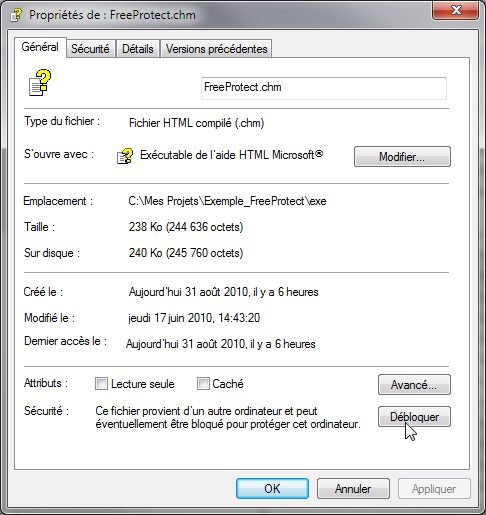| - |
Is it possible to use a component from a different machine than the one that was used to register? |
| |
|
The registration of a component is independent of the machine where the validation has been done.
If the component is already registered for a project, the copy on another machine in the same project (executable) is possible without restriction or further registration validation.
If necessary, the saved settings (key to the registry, ini or xml file according to the project) for the component (SoftProtect-Basic section of the persistent variables of Windev) can be copied from one machine to another to facilitate the transfer.
|
| |
|
|
| -
|
I'm working on two machines on the same project using the component, for that, I copied the project entirely on the second machine. Now when loading the project Windev generates an error because it can not find the component folder. How do I correct this anomaly? |
| |
|
While loading the project WindDev is testing a possible update of the component. Therefore it is necessary to have the component description files (SoftProtect Basic.wdk-and-SoftProtect Basic.wdi) in the same folder on two machines, for example:
"C:\WinDev
17\Components\Components SoftProtect"
and add the component in the project from this folder. |
| |
|
|
| -
|
When updating the component, do I need to register it again? |
| |
|
When registering the component the license information is stored in the persistent values of the application. Therefore, the new version validation will be automatic during the support period.
However, it is essential to relaunch the project in test mode for this automatic validation to occur.
However if for any reason (deletion, hardware change at the same time...) these persistent values were not allowing the automatic registration you may ask for a new validation code (for the same project) through the internal registration procedure. A new code will then transmitted to you by return.
In both cases, after validation (or self-validation), it is better to restart Windows before creating the executable...
|
| |
|
|
| -
|
I am using Windows 7 and I can not see the content of the associated chm help file? |
| |
|
Under Windows 7, chm help files issued from another computer are usually blocked to protect the system against potential vulnerability issues.
To fully view these files:
- The file to view should be copied a local drive (not mandatory but preferable)
- In the properties of the local chm file (right click > Properties),
"General" tab click <Unblock>.
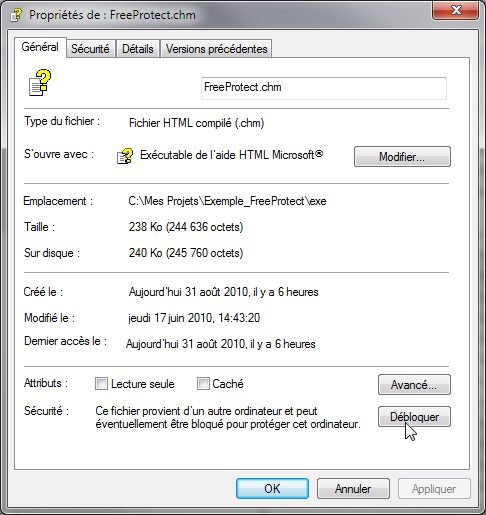
The corresponding chm file is then viewable correctly.
|
| |
|
|